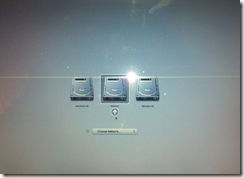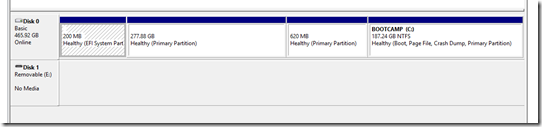My Mac OS X Adventure!??!
What’s up?!!? I’m Clint Wyckoff – the newest member of the vBrisket team! In today’s blog post I’m going to cover my ADVENTURE with MAC OS X Yosemite and what drove me to Boot Camp my Macbook Pro 15” Retina display. Keep in mind that traditionally I’m a hard core windows dude, however last year I purchased a personal use Macbook Air 13” which has since been sold. So when my current employer asked, do you want a PC or Mac, I went with the latter based on my experiences with the Air.
So, now fast forward…After using the Pro for quite sometime I’ve begun to get extremely frustrated with the battery performance and lack of standard office type features. The biggest lack was Microsoft Office for the Mac; Office Mac which has not seen a facelift or upgrade since 2011! But as Engadget reports, there are very good rumors about an updated 2016 version. In fact Mac Yosemite users can download the beta here. The second frustration was the inability to write Powershell on a Mac and install some of the native VMware Management tools like the C# client.
Up until boot-camping my Macintosh I was limited to using VMware Fusion. Fusion is a great solution if you’re tied to a plug. But as I find most of my time spent on the road, battery life and reliability is paramount. That being said, running a Windows 8.1 VM with 1vCPU and 4 GB RAM and the screen half dimmed would only get me about an hour and a half – TOPS! So if I were in a meeting, presenting or traveling on a plane or train as I frequent, getting work done was constantly a challenge.
As I would get frustrated with the OS X version of Office I would fire the Fusion VM back up, and then as I would get sick of the poor battery life I would go back to OS X – stuck in a vicious cycle. Until now! I think I’ve found the best of both worlds!

From within the Settings of the Mac you’ll find this cool little feature called Boot Camp Assistant. This allows you to create a separate partition from the native OSX installation. Essentially you’re dual booting. When powering on or rebooting the Mac you hold down the Option / Alt key.
You’ll get prompted with a screen that allows you to choose, do I want to boot to OS X or Windows? If you don’t hold down the Option key, you’ll boot back to OS X.
There are programs like rEFIT (OpenSource) that can provide cool and sexy boot menu’s for EFI based machines so you can pick and choose which operating system to boot to….but I’ve yet to venture down this path. Maybe next blog post 😉
But now with Boot Camp I’ve got a 190’ish GB Windows Partition and a 290’ish GB OS X Partition.
So, what’s this mean? Well simply, I get the best of both worlds. I can boot into OS X and test out the new Office and do anything Mac related like Facetime, Photoshop…etc…etc. BUT – I can also have all of the goodness that Windows provides like VMware C# client, a real version of Outlook and Powershell. Simply switch between when I want.
Pretty easy, straightforward. Just make sure you have the ISO for Windows and at least an 8GB USB thumb drive since Boot Camp automatically creates the bootable media for you as part of the wizard. The one thing I’ll leave you with is, during the Media creation, this can and WILL take a while. Initially I got impatient after it took a good hour plus with little to no activity I cancelled. But after reading some online I quickly saw that I needed to wait, so I set it up overnight and when I came back in the morning I was all good.
As always keep it real – questions / comments hit me up: clint@vbrisket.com